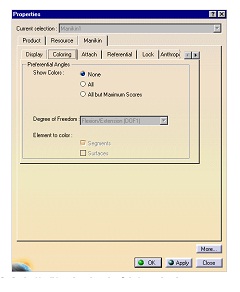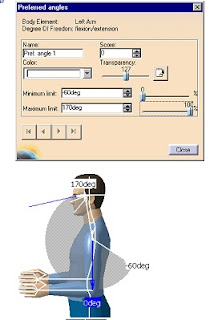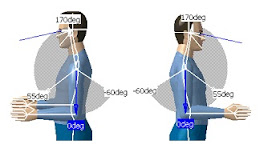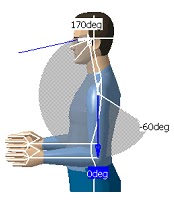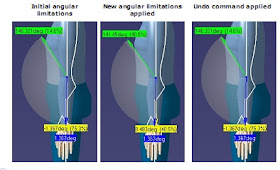Part 1 Introduction
You’ve probably encountered some model fliers enjoying themselves at the club field wringing all sorts of manoeuvers out of their models. You’ve watched in awe as these miniature flying machines defy all the rules of gravity and appear to be capable of doing things even full size aircraft can’t do. You’re thinking to yourself “Oh to be able to do what these guys can do”. Well strange as it may seem, YOU CAN!
Welcome to the world of Radio Control Model Flight. So what got you interested in this fascinating but almost masochistic hobby!? A hobby where, if you take the wrong approach, you will almost certainly enter and leave (in fairly rapid succession) a disillusioned and much poorer individual.
You’ve probably encountered some model fliers enjoying themselves at the club field wringing all sorts of manoeuvers out of their models. You’ve watched in awe as these miniature flying machines defy all the rules of gravity and appear to be capable of doing things even full size aircraft can’t do. You’re thinking to yourself “Oh to be able to do what these guys can do”. Well strange as it may seem, YOU CAN!