Editing Preferred Angles
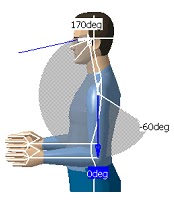 This procedure describes how to use the Edit Preferred Angles command. By dividing the total range of motion of the manikin into a certain number of ranges, it is possible to compute a global and a local score that quantifies the current posture. The Edit Pref
This procedure describes how to use the Edit Preferred Angles command. By dividing the total range of motion of the manikin into a certain number of ranges, it is possible to compute a global and a local score that quantifies the current posture. The Edit Pref
erred Angles command enables the user to define these ranges on individual DOFs. Selecting another segment while the command is running opens the Preferred angles dialog box for the new segment and closes it for the previous one.
1. Select the Edit Preferred Angles icon and then select a segment. The preferred angles for that segment are displayed.
2. With the right mouse button, click anywhere in the white range of motion region to display the contextual data.
Click on an option to activate it.
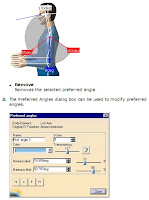 ● Edit... Displays the Preferred Angles dialog box, makes the perimeter zone of the preferred angle being edited become red. You can modify the values of the arrows with the mouse or with the Preferred Angles dialog box.
● Edit... Displays the Preferred Angles dialog box, makes the perimeter zone of the preferred angle being edited become red. You can modify the values of the arrows with the mouse or with the Preferred Angles dialog box.
● Add Displays the Preferred Angles dialog box and splits the selected range in half. You can modify the values of the arrows with the mouse or with the Preferred Angles dialog box.
● Remove Removes the selected preferred angle.
3. The Preferred Angles dialog box can be used to modify preferred angles.
4. Click Close to exit from the Preferred Angles dialog box. 5. Click the Edit Preferred Angles icon to cancel the command and hide the arrows.
Preferred Angles: Reset, Mirror Copy, and Swap Functionality
This procedure describes how to copy and modify more than one set of preferred angles using these functions:
● Reset
 ● Mirror Copy
● Mirror Copy
● Swap
For more information on preferred angles, see Editing Preferred Angles. To access these functions, right-click on a segment, a segment node, a body, or a manikin.
The following contextual menu appears:
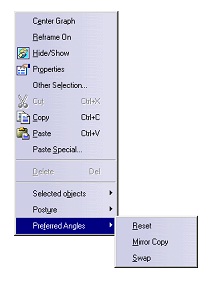 Reset
Reset
The preferred angles of the segments selected will be erased and will return to their default state.
The default state of the preferred angles in the following:
● only one preferred angle on the angular limitation range
● a score of zero
● a white color
● a transparency of 127
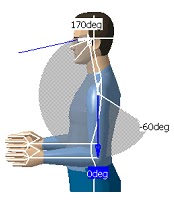 This procedure describes how to use the Edit Preferred Angles command. By dividing the total range of motion of the manikin into a certain number of ranges, it is possible to compute a global and a local score that quantifies the current posture. The Edit Pref
This procedure describes how to use the Edit Preferred Angles command. By dividing the total range of motion of the manikin into a certain number of ranges, it is possible to compute a global and a local score that quantifies the current posture. The Edit Preferred Angles command enables the user to define these ranges on individual DOFs. Selecting another segment while the command is running opens the Preferred angles dialog box for the new segment and closes it for the previous one.
1. Select the Edit Preferred Angles icon and then select a segment. The preferred angles for that segment are displayed.
2. With the right mouse button, click anywhere in the white range of motion region to display the contextual data.
Click on an option to activate it.
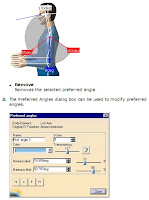 ● Edit... Displays the Preferred Angles dialog box, makes the perimeter zone of the preferred angle being edited become red. You can modify the values of the arrows with the mouse or with the Preferred Angles dialog box.
● Edit... Displays the Preferred Angles dialog box, makes the perimeter zone of the preferred angle being edited become red. You can modify the values of the arrows with the mouse or with the Preferred Angles dialog box.● Add Displays the Preferred Angles dialog box and splits the selected range in half. You can modify the values of the arrows with the mouse or with the Preferred Angles dialog box.
● Remove Removes the selected preferred angle.
3. The Preferred Angles dialog box can be used to modify preferred angles.
4. Click Close to exit from the Preferred Angles dialog box. 5. Click the Edit Preferred Angles icon to cancel the command and hide the arrows.
Preferred Angles: Reset, Mirror Copy, and Swap Functionality
This procedure describes how to copy and modify more than one set of preferred angles using these functions:
● Reset
 ● Mirror Copy
● Mirror Copy● Swap
For more information on preferred angles, see Editing Preferred Angles. To access these functions, right-click on a segment, a segment node, a body, or a manikin.
The following contextual menu appears:
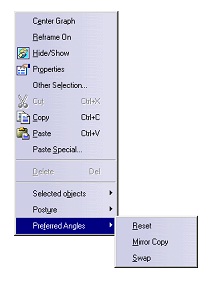 Reset
ResetThe preferred angles of the segments selected will be erased and will return to their default state.
The default state of the preferred angles in the following:
● only one preferred angle on the angular limitation range
● a score of zero
● a white color
● a transparency of 127

No comments:
Post a Comment